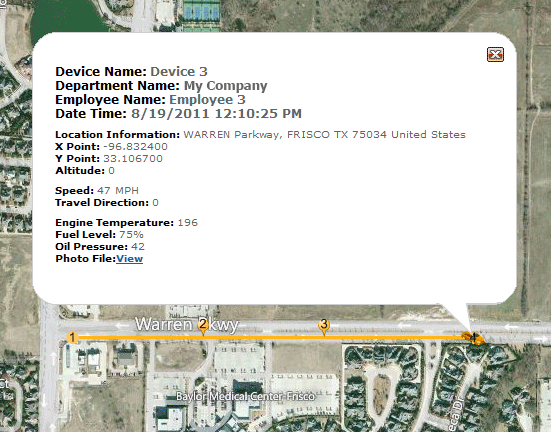
When an Employee Session is displayed on the map, you can call up some basic information about a particular location point by simply clicking on that point. You will be shown an information balloon that contains details about the location point, including:
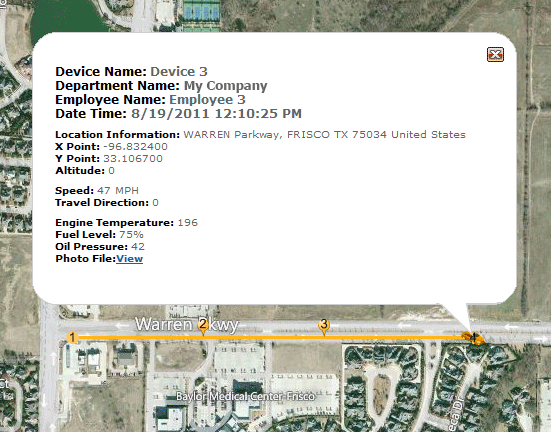
A Location Point Information Balloon
In the example figure above, an information balloon is displayed on the tracking screen. It contains details about the device, employee, and department in question; the date and time the location was recorded; coordinate details; as well as movement speed and travel direction.
Additionally, four types of device custom data are displayed at the bottom of the balloon, including engine temperature, fuel level, oil pressure and a link to a photo taken by a camera mounted on the vehicle. The availability of custom data such as this depends upon the capabilities of the GPS tracking device and its Device Listener.
To dismiss the information balloon, click the red "x" button in its top left corner, or anywhere else on the map.
More:
Changing the Map Extent for a Department
Clearing the Map Extent Setting for a Department
Locating a Set of Coordinates on the Map
Resetting Open Boxes from the Tool Panels
Restoring a Map to its Original Size
Setting the Map to Auto Refresh
Using the Session Builder to Build Mock Employee Sessions